Have you ever wished to unlock secret settings on your Infinix phone to customize it like a pro? Well, the Hidden Developer Options are exactly what you need. These options give you access to advanced controls like USB debugging, animation speed tweaks, and more.
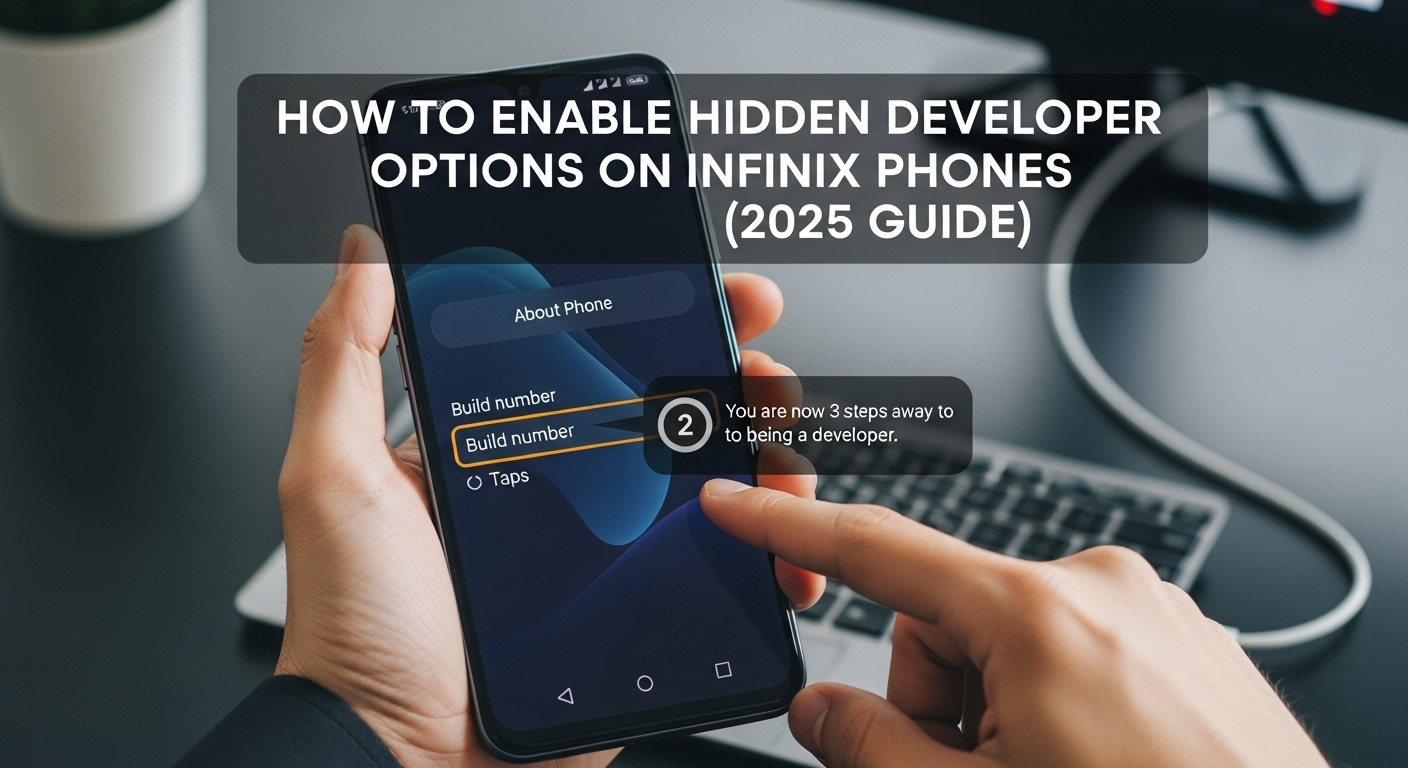
The best part? Unlocking these options is super easy and doesn’t harm your phone at all. This guide will show how to enable hidden developer options on Infinix phones in a simple way anyone can follow, plus fun emojis and a handy table. Let’s get started 🚀
What are Developer Options?
Developer Options are hidden menus on Android phones designed for app developers and advanced users. They help you:
- Debug apps using USB debugging
- Control animation speed to speed up your phone
- Monitor background running processes
- Enable mock location for GPS testing
- And many more exciting features
By default, these options are hidden because they can change your phone’s behavior if used wrongly. But don’t worry, enabling them won’t break your device!
Easy Steps to Enable Developer Options on Infinix Phones
Here’s how to unlock this secret door in just a few taps:
| Step | What to Do | Notes |
|---|---|---|
| 1 | Open Settings on your Infinix phone | It looks like a silver gear ⚙️ |
| 2 | Scroll down and tap My Phone or About Phone | The name may vary by model |
| 3 | Find Build Number or Version Number | Usually at the bottom of the list |
| 4 | Tap Build Number 7 times quickly | After about 4-5 taps, a message will countdown |
| 5 | Enter your screen lock PIN or pattern if prompted | This confirms it’s really you unlocking the options |
| 6 | Go back to main Settings | Now you will find Developer Options either under System or near the bottom |
| 7 | Tap Developer Options to open it and toggle it ON | Be careful when changing settings here. |
Done You are now a developer with access to hidden Android powers on your Infinix phone
Handy Developer Options You Should Know About
| Feature | What it Does | When to Use |
|---|---|---|
| USB Debugging | Allows PC to communicate with phone | Useful for transferring files or rooting phone |
| Animation Scales | Control screen animations speed | Speed up phone by reducing or disabling animations |
| Stay Awake | Keeps screen on while charging | Handy when downloading/charging overnight |
| Mock Location | Fakes GPS location | Testing apps or GPS tricks |
| Background Process Limit | Limits apps running in background | Improve phone speed and battery life |
Tips and Warnings
- Only change settings you understand! Some can slow or break your phone if used wrongly.
- Turn off Developer Options if you’re done by toggling it OFF in settings.
- USB Debugging should be off unless needed for security reasons.
- Regular users don’t need to keep Developer Options enabled all the time.
FAQs About Developer Options on Infinix Phones
Q1: Is enabling Developer Options safe?
Yes, enabling is safe. Just be careful with changing settings you don’t know.
Q2: Where do I find Developer Options after enabling?
It’s usually under Settings > System > Developer Options, near the bottom.
Q3: Can I disable Developer Options?
Yes! Just toggle off the switch inside Developer Options or clear data of Settings app.
Q4: What if I don’t see Build Number in About Phone?
Look for Version or scroll carefully down. It’s always there on Infinix phones.
Q5: Can Developer Options help speed up my phone?
Yes! You can speed animations and limit background processes to boost speed.
Final Words
Unlocking the hidden Developer Options on your Infinix phone is a simple way to control and customize your device like a tech wizard. Whether you want to speed things up, debug apps, or try new features, this secret menu is your best friend! Just follow the easy steps, be cautious, and explore safely. Happy tweaking.

