Losing important files on your phone can be super stressful. Imagine losing your favorite photos, saved chats, or that one important school project just because your phone stopped working. That’s why knowing how to backup and restore data on Infinix smartphones is super important. Whether you use your phone for school, work, or just memes, keeping your data safe should always be a top priority.
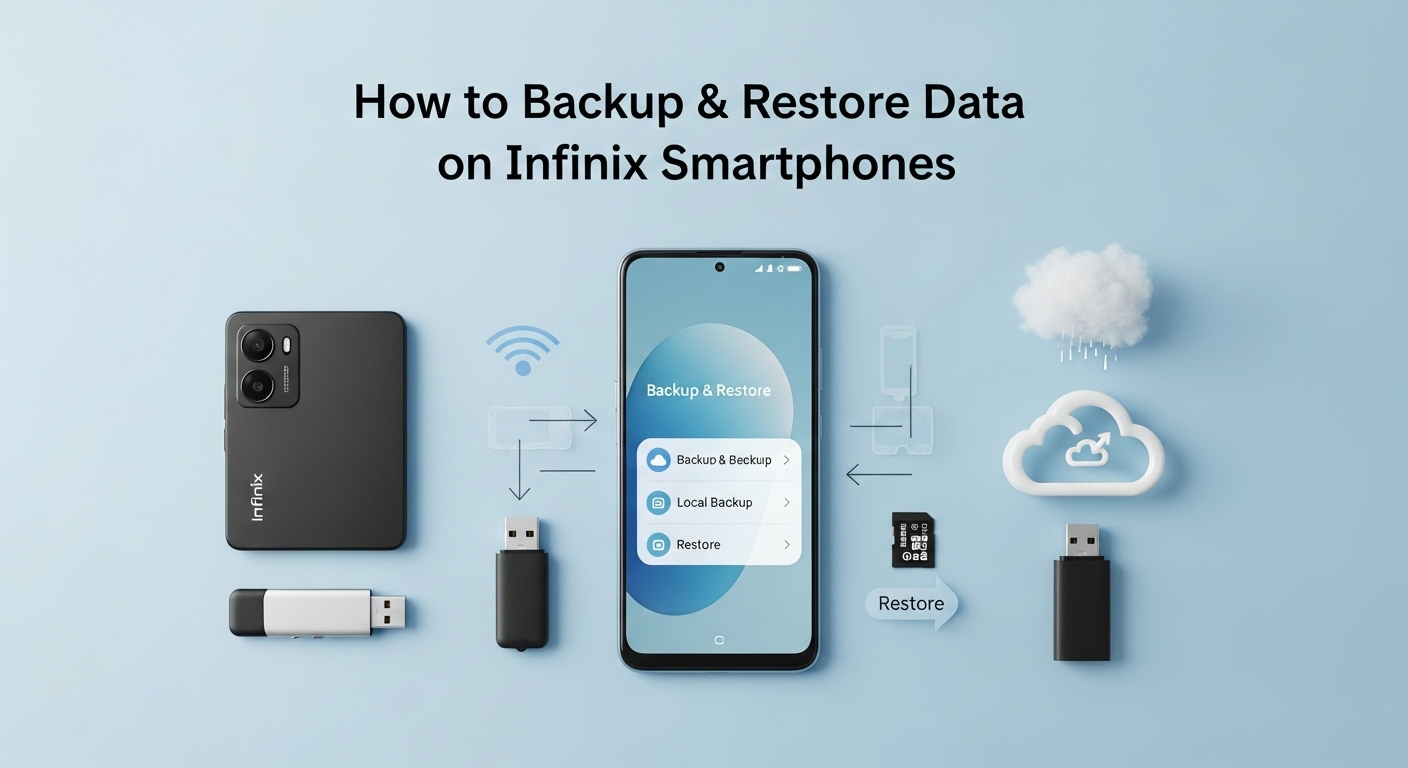
In this post, I’ll show you easy ways to backup and restore data on your Infinix device. It’s really not as complicated as it sounds — anyone can do it! 💪
Why Backing Up Your Data Is Important
A backup is like a copy of everything important on your phone — photos, contacts, videos, documents, messages, etc. Once you’ve backed up your data, you can restore it later if something goes wrong.
Here are a few reasons why you should back up your data regularly:
- Phone crashes: Sometimes, phones just stop working due to software problems.
- Accidental deletion: We’ve all deleted something we didn’t mean to. Oops.
- Theft or loss: Losing your phone is bad enough; losing your data makes it worse.
- Software updates: Major updates might cause system resets or data wipes.
Making backups helps you stay ready for anything. ✅
Ways to Backup Data on Infinix Smartphones
There are several ways you can create a backup on your Infinix phone. Let’s look at the easiest and most popular methods.
1. Using Google Account Backup (Recommended)
Every Android device (including Infinix) comes with Google’s built-in backup option. Here’s how:
- Go to Settings → Google → Backup.
- Toggle Backup by Google One or Back up to Google Drive.
- Add your Google account if it’s not already linked.
- Tap Back up now.
This saves your app data, contacts, calendar, call history, and photos to Google Drive. Later, when you sign in with the same account on another device, all your data comes back automatically. 🎉
2. Backup Using Infinix’s XOS System
Infinix phones run on XOS, their own Android-based skin. Some Infinix phones have built-in backup tools, like XCloud or Phone Backup.
Steps:
- Open Settings → System → Backup & Reset.
- Select Local Backup or XCloud Backup (depending on your model).
- Choose what you want to back up (contacts, messages, apps, etc.).
- Tap Back Up Now.
This saves a copy to your phone’s storage or your Infinix Cloud account.
3. Manual Backup to SD Card or Laptop 💻
If you don’t trust online storage, you can manually move your data.
Steps for SD card backup:
- Insert an SD card into your phone.
- Go to File Manager → Internal Storage.
- Copy folders like “DCIM”, “Documents”, “Music”, or “WhatsApp”.
- Paste them into your SD card.
For a laptop backup:
- Connect your phone via USB cable.
- On your phone, select File Transfer (MTP).
- Copy all needed files and paste them on your PC.
This old-school method might take longer, but it’s super reliable 🔐.
Backup Methods on Infinix Phones
| Method | Internet Needed | Backup Type | Security Level | Recommended For |
|---|---|---|---|---|
| Google Backup | ✅ Yes | Cloud | High 🔒 | Everyday users |
| XCloud / XOS Backup | ✅ Yes | Cloud | Medium | Infinix owners |
| SD Card Backup | ❌ No | Local | High | Offline users |
| Laptop Backup | ❌ No | Local | Very High | Tech-savvy users |
Now, if your data was lost or you just switched to a new phone, here’s how to restore it easily.
1. Restore from Google Backup
- When setting up your phone for the first time, sign in with your Google account.
- Select Restore from Google Backup.
- Choose the device backup you want to restore.
- Wait as it restores your contacts, photos, apps, and settings.
Once done, your phone will look just like your old one again.
2. Restore from XCloud / Local Backup
If you used XOS backup or local backup, do this:
- Go to Settings → System → Backup & Restore.
- Select Restore from Local or Restore from XCloud.
- Choose your backup file and confirm.
Your data will be restored within minutes, depending on file size.
3. Restore Manually from SD Card or PC
If you backed up files manually:
- Open File Manager.
- Locate your SD card or connect your phone to your computer.
- Copy the backed-up folders and paste them back into Internal Storage.
That’s it — your photos, documents, and media will be back in place.
Tips for a Safe Backup Experience
- Always keep two backups (one online, one offline).
- Don’t share your Google or XCloud passwords with anyone.
- Check your backup storage regularly.
- Use encryption app options if available.
- Back up at least once a month.
Keeping your data safe doesn’t just protect your files but saves you stress too.
FAQs ❓
1. Can I use Google Drive to back up photos on my Infinix phone?
Yes! Just turn on Google Photos Backup from the Photos app, and it will automatically upload your pictures to the cloud.
2. Is it possible to restore data without internet?
Yes, but only if you saved your backup locally (like on an SD card or your computer).
3. What happens if I factory reset my Infinix phone?
All data will be erased, but you can restore everything from your most recent cloud or local backup.
4. Does XCloud work on all Infinix phones?
Not all models have XCloud pre-installed. Newer Infinix phones with XOS versions above 7 usually have it.
5. How much space does Google Backup use?
Google Backup uses your Google Drive storage space (15GB free per account). You can upgrade if you need more space.
Backing up and restoring data might sound boring at first, but it’s honestly one of the smartest things you can do to protect your digital life 💡. Whether you choose Google, XCloud, or an SD card, what matters most is that you actually do it. Don’t wait for a data loss disaster to learn this lesson the hard way.
So go ahead — take five minutes today and back up your Infinix smartphone. Your future self will thank you.

