If your Infinix phone is not working properly, or it is stuck on the logo, or you just want to fix software problems, then flashing firmware can help. “Flashing” means installing the official software again on your phone. And for that, the most used program is SP Flash Tool.
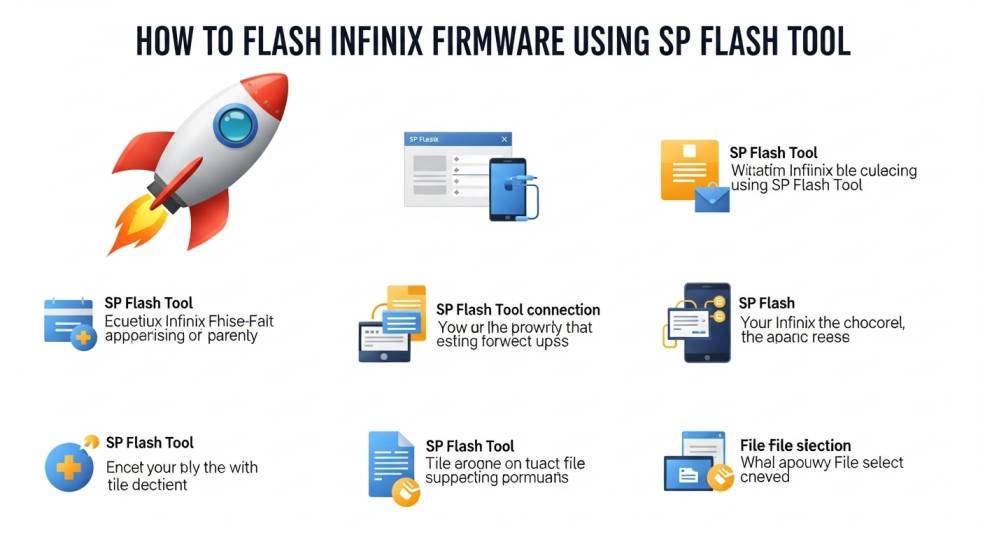
In this guide, I will tell you step-by-step how to flash Infinix firmware using SP Flash Tool so your phone can become fresh and fast again. Don’t worry, I will write it in simple words, just like a friend explaining.
What is SP Flash Tool?
SP Flash Tool (Smart Phone Flash Tool) is a free computer software that helps you install firmware (ROM) on MediaTek-based phones, like most Infinix models. It is often used to:
Fix software errors
Remove boot loop (stuck-on-logo problem)
Update the system
Install custom ROMs
Think of it like a doctor for your phone’s brain.
Before You Start
Here’s what you will need before starting:
A Windows PC or laptop
Firmware file for your exact Infinix model
SP Flash Tool (download from official source)
USB cable
MediaTek USB Drivers installed
At least 50% battery on your phone
Important Warning
Flashing will erase your data. So, BACK UP everything like photos, contacts, and apps before you start.
Step-by-Step Guide to Flash Infinix Firmware
Here is the easy way to do it:
| Step | Action | Details |
|---|---|---|
| 1 | Download Firmware | Get the official firmware for your exact Infinix model from Infinix support or trusted sites. |
| 2 | Install Drivers | Install MediaTek USB drivers so your PC can detect your phone. |
| 3 | Download SP Flash Tool | Extract the zip file to your computer. |
| 4 | Open SP Flash Tool | Run flash_tool.exe. |
| 5 | Load Scatter File | Click “Choose” in “Scatter-loading”. Select MTxxxx_Android_scatter.txt from the firmware folder. |
| 6 | Select Download Option | Choose “Download Only” mode to flash system files. |
| 7 | Connect Phone | Turn off your phone. Connect it via USB cable while holding Volume Down or Volume Up (depends on model). |
| 8 | Start Process | Click the Download button on SP Flash Tool. Flashing will start. |
| 9 | Wait for Green Tick | When done, a ✔️ green circle will appear. |
| 10 | Disconnect & Restart | Remove USB and turn on your phone. First boot may take some time. |
Always use firmware for your exact model number
Don’t disconnect your phone during the process
Charge your phone well before starting
If there’s an error, recheck the drivers and cable
Common Problems and Fixes
| Problem | Possible Fix |
|---|---|
| USB not detected | Reinstall drivers, change USB port |
| Phone stuck in boot loop | Try flashing again using Format + Download mode |
| SP Flash Tool error | Make sure the scatter file path has no spaces |
| Slow flashing | Use a better USB cable or port |
Phones sometimes misbehave because their software is corrupted. By flashing the official firmware, you give it a fresh start. It’s like reinstalling Windows on a slow computer — suddenly, it feels new again.
Conclusion
Flashing Infinix firmware using SP Flash Tool is not too hard if you follow the steps carefully. Just prepare everything before you start, take backups, and use the correct firmware for your model. With patience, your phone will be back to life. 🚀
FAQs
1. Is flashing firmware safe?
Yes, if you use the correct official firmware and follow the steps. Wrong firmware can damage your phone.
2. Will flashing remove my data?
Yes, it will erase apps, files, and settings. Always back up before flashing.
3. Can I flash without a computer?
No, SP Flash Tool works only on a PC/laptop.
4. What if my phone doesn’t turn on after flashing?
Recheck the firmware file and try again. If still not working, get help from a repair shop.
5. How long does flashing take?
Usually 5–10 minutes, depending on firmware size and USB speed.

