If you have an Android phone that uses a MediaTek chipset, you might have heard people talking about something called the SP Flash Tool. Well, today I’m going to explain all about it and how you can download SP Flash Tool V6.2404 for Windows step by step. And trust me, it’s way easier than it sounds.
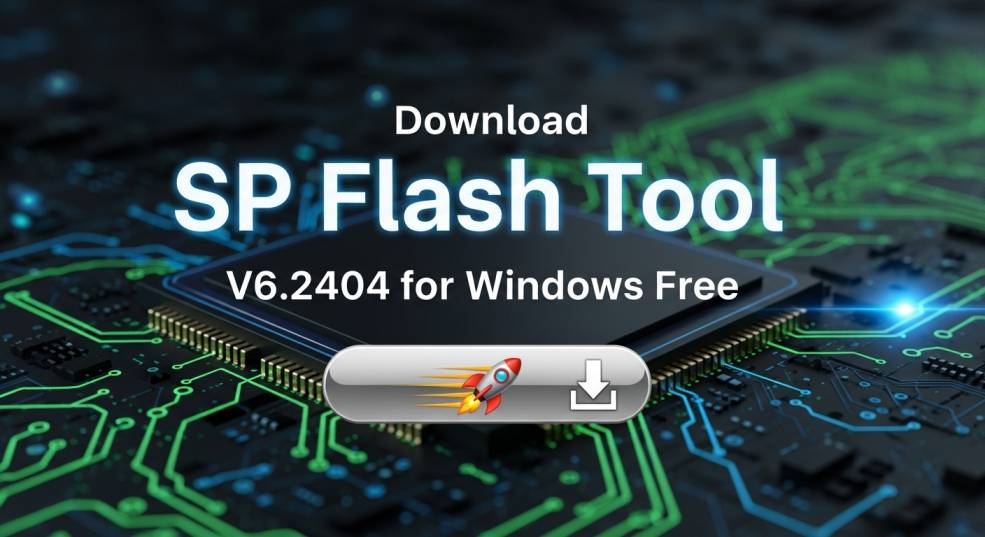
What is SP Flash Tool?
SP Flash Tool is a free software program that lets you flash stock ROMs (firmware) onto your MediaTek Android devices. In simple words, it’s like the “doctor” for your smartphone. If your phone is stuck on a logo screen, has software issues, or you just want to install a clean OS, this tool is your lifesaver.
It runs on Windows PCs and talks to your phone via a USB cable.
Why Download SP Flash Tool V6.2404?
Version V6.2404 is one of the latest builds of SP Flash Tool. Here’s why it’s cool:
🛠 Better Stability – Fewer crashes compared to old versions.
⚡ Faster Flashing – Saves time when flashing big ROM files.
📂 Supports Newer Devices – Works with newer MediaTek chipsets.
🔒 Improved Security – Reduced chances of errors or bricking.
How to Download SP Flash Tool V6.2404 for Windows
Here’s the easy and safe process:
| Step | Action | Notes |
|---|---|---|
| 1 | Go to the official SP Flash Tool website or trusted forum | Avoid random download sites to stay safe |
| 2 | Search for “SP Flash Tool V6.2404” | Only get the exact version |
| 3 | Download ZIP file | Size is usually under 50MB |
| 4 | Extract the ZIP on your Desktop | You can use WinRAR or 7-Zip |
| 5 | Open flash_tool.exe | This starts the program |
Once you download and extract the tool, follow these quick steps:
Install MediaTek USB Drivers – Without drivers, your PC can’t talk to your phone.
Run SP Flash Tool as Admin – Right-click the EXE and select Run as Administrator.
Load the Scatter File – This comes with your firmware files.
Select ‘Download Only’ Mode – Safer option for most situations.
Click ‘Download’ – Then connect your phone via USB (powered off).
Wait Until Finish – A green tick will pop up when done ✅.
That’s it! Your phone should now boot with the new firmware.
Tips Before Using SP Flash Tool
Always back up your data – Flashing will erase everything.
Ensure your laptop battery is charged – You don’t want it turning off midway.
Use original USB cables – Poor cables can cause errors.
Double-check the firmware – Wrong ROM can brick your device.
Read all instructions carefully – Don’t guess!
Common Problems While Flashing
Sometimes things can go wrong, but don’t panic! Here are common issues:
BROM Error – Usually driver-related. Reinstall drivers.
Phone Not Detected – Try another USB port or reinstall drivers.
Flash Stops Midway – Change USB cable or disable antivirus temporarily.
Why I Like SP Flash Tool
Honestly, I find this tool super handy. Once I accidentally messed up my Infinix phone settings while trying to root it, and it wouldn’t start. The SP Flash Tool helped me revive it in just 10 minutes. It’s like having a “Reset Button” for your device.
Also, it’s free! And who doesn’t love free software?
How to install SP Flash Tool v6.2404 on Windows
SP Flash Tool v6.2404 doesn’t need a full installation—just download, unzip, and run it after installing the MediaTek USB drivers. Follow these steps carefully.
Download “SP_Flash_Tool_v6.2404_Win.zip” from a reputable source, then save it to the Desktop for easy access.
Right‑click the ZIP and choose Extract All to create a folder with the program files.
Open the folder and find flash_tool.exe—this is the app you will run as Administrator.
Before launching, install the MediaTek USB/VCOM drivers so Windows can detect the device properly.
After drivers are installed, right‑click flash_tool.exe and select Run as administrator to open the tool.
In the tool, click Scatter‑loading and pick the scatter.txt from the firmware folder for the specific device.
Choose Download Only for safer flashing, then click Download and connect the powered‑off device via USB.
Wait for the green check/tick confirmation, then disconnect and boot the phone. 🎉
Driver setup for Windows
If Windows fails to detect the phone, install or reinstall the MTK driver pack, then reboot the PC. This is crucial for BROM/Preloader detection.
Download the MTK USB Driver package that matches Windows (32‑bit/64‑bit).
Run MTK‑Driver‑Setup.exe and click Install; accept prompts and finish the wizard.
Restart Windows after installation to finalize driver changes.
If the device still isn’t detected, connect the powered‑off phone while holding volume keys to trigger BROM and let Windows bind the MediaTek USB Port.
Optional: Security/bypass step (for new MTK devices)
Some newer MediaTek phones enforce security that can block flashing; many users run a temporary “bypass” script before SP Flash Tool so the device is accepted. This typically involves entering BROM mode while holding volume keys, then running the bypass and proceeding to flash. Use community‑vetted guides and proceed with care.
Quick install table
| Task | What to do | Why it matters |
|---|---|---|
| Get tool | Download SP_Flash_Tool_v6.2404_Win.zip | Correct, portable build for Windows |
| Unzip | Extract to Desktop or a short path | Avoid path errors and missing files |
| Drivers | Install MTK USB/VCOM drivers, then reboot | Lets Windows talk to the phone in BROM/Preloader |
| Run tool | Open flash_tool.exe as Administrator | Ensures permissions for USB access |
| Load scatter | Pick scatter.txt from firmware | Maps partitions for safe flashing |
| Flash | Select Download Only, click Download, then plug phone (off) | Standard, safer procedure for stock ROMs |
| Finish | Wait for the green tick and reboot device | Confirms successful flashing 🎉 |
Always back up data and verify the exact device model and firmware scatter file to avoid mismatches.
Use original or high‑quality USB cables and a rear USB 2.0 port on desktops for stable transfers.
If Windows still can’t detect the device, reinstall drivers or try a different port/cable; some users must trigger BROM with volume keys.
FAQs – SP Flash Tool V6.2404
1. Is SP Flash Tool V6.2404 safe to download?
Yes, if you download it from the official website or trusted forums. Avoid shady links.
2. Can SP Flash Tool fix a dead phone?
It can fix many software-related deaths, but not hardware damage.
3. Do I need root to use SP Flash Tool?
No, SP Flash Tool works without root access.
4. Will flashing void my warranty?
It may void your warranty if you install custom firmware. Stock ROM restores often don’t.
5. Can I use it on Mac or Linux?
The official build is for Windows, but there are alternative tools for Mac/Linux.
If you’re a beginner, don’t be scared. Just follow the steps carefully, and you’ll be flashing like a pro in no time. SP Flash Tool V6.2404 is reliable, fast, and a must-have for any MediaTek user.

