Custom ROMs are like giving your phone a brand-new brain. If you have an Infinix phone and you want more speed, more features, and fewer annoying apps, then installing a custom ROM might be the magic trick you are looking for. This guide is written in simple English, so even if you are not a tech genius, you can follow along easily. Let’s dive in. 🚀
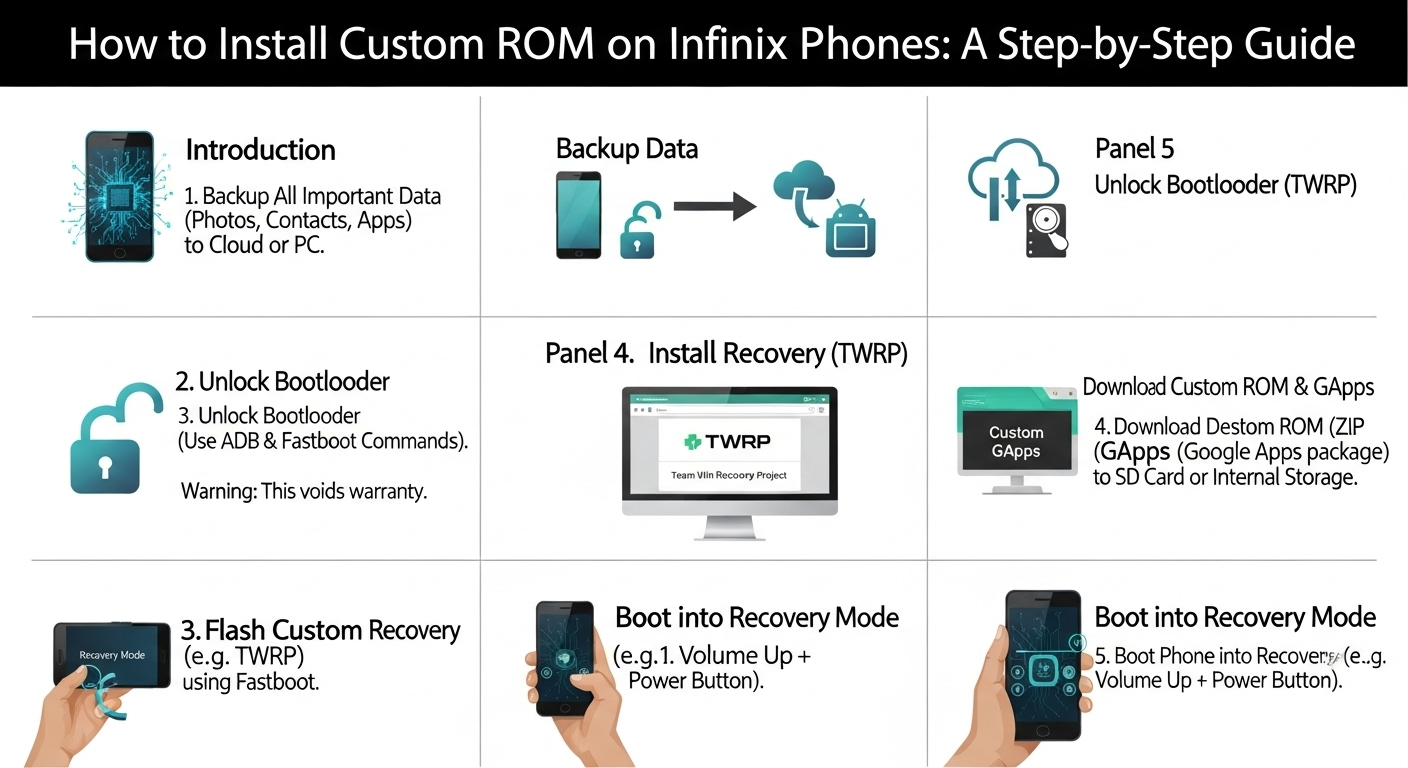
What is a Custom ROM?
A Custom ROM is a modified version of Android that replaces the software your phone came with. The “stock ROM” is what comes by default, and the “custom ROM” is made by independent developers.
Think of it like this: your Infinix phone came with default clothes, but now you’re giving it new stylish clothes!
Why Install a Custom ROM?
Installing a custom ROM can change your phone experience completely. Some benefits include:
No unwanted apps (bloatware)
Faster performance 💨
Updated Android version (even if your company does not send updates)
More customization options
Better battery life
Warning Before You Start
Installing a custom ROM is risky if you don’t follow steps correctly. You might:
Lose your warranty
Brick (damage) your phone
Lose your saved data
Always backup your important files before starting. 📂
Step-by-Step Guide to Install Custom ROM on Infinix Phones
Here’s the process explained in a simple way.
1. Backup Your Data
Before doing anything, save your photos, contacts, and files. You can use:
Google Drive
External SD card
USB storage
2. Unlock Bootloader
The bootloader allows your phone to start. Unlocking it lets you change the system. This process depends on your Infinix model, but usually involves:
Enabling Developer Options
Turning on OEM Unlock
Using fastboot commands via a PC
| Command | Purpose |
|---|---|
fastboot oem unlock | Unlock bootloader |
fastboot reboot | Restart device |
You need a custom recovery like TWRP or OrangeFox.
Steps:
Download the right recovery image for your phone
Flash it with fastboot:
fastboot flash recovery twrp.imgBoot into recovery mode
4. Download a Custom ROM
Find a ROM that works for your Infinix phone model. Good places:
XDA Developers forum
Official ROM websites
Telegram groups for Infinix users
Make sure the ROM is trusted to avoid malware.
5. Flash the ROM
Boot into TWRP recovery
Wipe data, system, and cache
Click Install, choose your ROM zip file
Swipe to confirm
Wait until installation finishes
Reboot system
6. Install Google Apps (Optional)
Some ROMs do not include Google apps (Gmail, Play Store).
You can flash “GApps” package after installing ROM.
Troubleshooting Common Problems
| Problem | Cause | Solution |
|---|---|---|
| Phone stuck on logo | Bootloop after wrong flash | Re-flash ROM & wipe cache |
| No network signal | Missing modem files | Flash correct firmware |
| Apps keep crashing | Incompatible ROM | Install a stable build |
| Battery draining fast | Background processes | Adjust settings or change ROM |
Always check your phone model before downloading a ROM.
Never skip wiping data and cache when flashing.
Keep your phone charged above 50% before starting.
Use genuine USB cables for flashing.
FAQs
Q1: Will installing a custom ROM delete my data?
Yes, the process wipes your phone storage, so make a backup first.
Q2: Is installing a custom ROM legal?
Yes, it is legal, but it voids your device warranty.
Q3: Can I go back to Infinix’s stock ROM?
Yes, you can flash the official firmware again to return to stock ROM.
Q4: Which custom ROMs work best for Infinix phones?
Popular ROMs include LineageOS, Pixel Experience, and Resurrection Remix.
Q5: Do I need a computer for this?
It’s possible without a computer (using OTG and recovery), but PC is safer.
If you follow these steps, your Infinix phone will feel brand new and more powerful. Just remember — take it slow, read instructions carefully, and always back up your stuff before you start. Happy flashing. 🎉

