Is your Infinix phone refusing to connect to WiFi? You’re not alone! Many people with Infinix devices face WiFi problems, like not connecting, slow speed, or showing “connected but no internet.” This post will guide you, step-by-step, on how to fix WiFi not connecting on Infinix phones, using easy words and practical tips that really work in 2025.
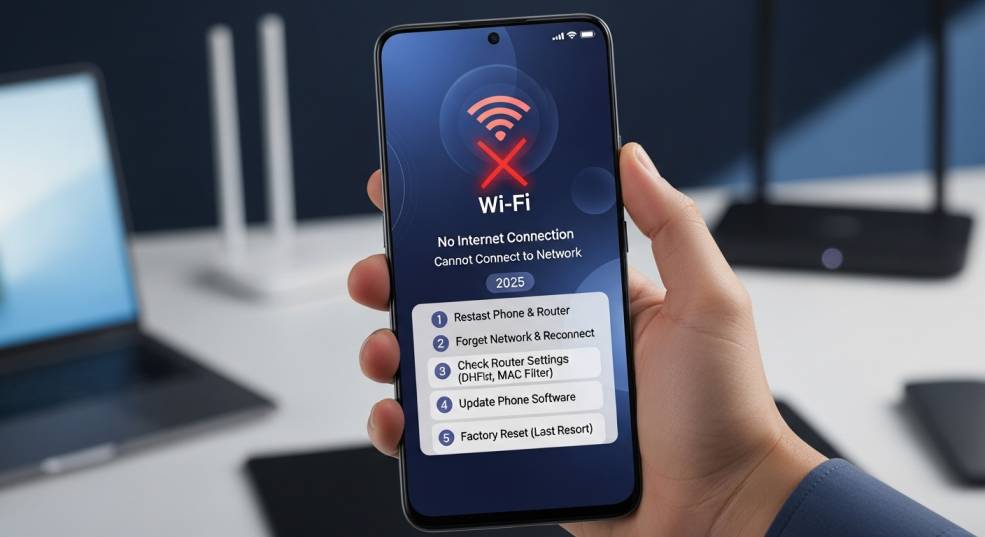
Why Won’t My WiFi Connect? Possible Reasons
There could be many reasons why your WiFi isn’t working on your Infinix device:
Wrong password: You may have entered it incorrectly (sometimes one small letter or number makes a difference!).
Weak signal: If you’re far from your router, the WiFi might drop a lot.
Wrong time or date: If your phone’s clock is not correct, it can stop you from getting internet.
Network issues: Your internet provider may be down, or the router needs a restart.
Software bugs or updates: Sometimes, your phone needs a little update or restart to fix things.
Battery saver or airplane mode: These can block WiFi without you realizing it.
Easy Steps to Fix WiFi Not Connecting on Infinix Phones
Let’s try these tips one by one. 🛠️
1. Restart Everything
Restart your phone: Hold down the power button and tap “Restart”.
Restart your WiFi router: Unplug it, wait 30 seconds, then plug it back in.
This simple trick fixes most WiFi problems.
2. Double-Check the Password
Open WiFi settings and tap your network name.
Tap “Forget network,” then reconnect and enter the password carefully.
Typos happen to everyone, so check again.🔑
3. Check the Date and Time
Open Settings → System → Date & time.
Turn on “Automatic date & time” and “Automatic time zone.”
Sometimes, fixing the time makes internet work immediately.⏰
4. Forget and Reconnect to WiFi
Go to Settings → WiFi.
Tap on your network, then “Forget.”
Scan for the network again and reconnect from scratch.
5. Toggle Airplane Mode
Switch Airplane Mode on for 10 seconds, then off again.
This resets the phone’s network systems and fixes common glitches.
6. Update Your Infinix Phone
Go to Settings → System → System Update.
Download and install any updates you see.
Updates often fix bugs and boost network performance.📲
7. Reset Network Settings
Open Settings → System → Reset → Reset Wi-Fi, mobile & Bluetooth.
This only resets Internet configurations, not your photos or apps.
Reconnect to WiFi with your password.
8. Check Router and Signal Strength
Move closer to the router if the signal is weak.
Try connecting another phone or laptop to the same WiFi. If they don’t work either, the router has the problem, not your Infinix phone.
9. Turn Off Battery Saver & Power Modes
These modes sometimes block WiFi to save battery.
Go to Settings → Battery and disable any power saving features.
10. Check for Interference
If the WiFi often drops, check if there are physical barriers (walls, doors).
Try moving the router to a more open area.
Troubleshooting Table
| Problem Type | Solution Steps | Emoji |
|---|---|---|
| Forgot password | Forget and re-enter network password | 🔑 |
| Wrong date/time | Set time to “Automatic” | ⏰ |
| Weak signal | Move closer to router | 📶 |
| Router issues | Restart router | 🔄 |
| Software glitches/bugs | Update device & reset network settings | 🛠️ |
| Battery saver is on | Turn off battery/power saver | 🔋 |
| Airplane mode is on | Turn airplane mode off | ✈️ |
| Internet provider issues | Call your internet provider if nothing works | ☎️ |
Try Safe Mode: Safe Mode temporarily turns off extra apps that may interfere. Hold the power button, then long-press “Restart” and tap “OK” for Safe Mode.
Factory Reset: As a last resort, you can reset your Infinix phone, but this erases all data! Always back up photos and files first.
Contact Support: If all else fails, visit a local Infinix service center or ask for help online.
Conclusion
WiFi not connecting on Infinix phones can be stressful, but don’t panic! If you follow the above tips, step by step, most issues will be fixed in just a few minutes. Always start with simple solutions, like restarting your phone or router and double-checking your settings. Remember, tech problems happen to everyone — patience and a bit of testing go a long way.
Frequently Asked Questions (FAQs)
1. Why does my Infinix phone connect to WiFi but has no internet?
Most of the time, the router is not working properly, or the phone’s time setting is wrong.
2. Will resetting network settings erase my photos and apps?
No. Resetting only deletes saved WiFi passwords and Bluetooth connections, not your files.
3. What if other devices can’t connect either?
Then your router or service provider has a problem — not your phone.
4. Why does WiFi drop when my battery is low?
Battery saving modes can turn off WiFi to save energy. Disable battery saver for better connection.
5. Should I factory reset my phone for WiFi problems?
Try other solutions first! Use factory reset only if nothing else works and back up your important data.
Hopefully, now you know how to fix WiFi not connecting on Infinix phones — and you’ll be back online in no time.

