Have you ever switched on your Infinix phone and it keeps restarting again and again without reaching the home screen? That annoying loop is what we call a bootloop problem. Don’t worry, you’re not alone. Many Infinix users face this issue, and luckily, there are several ways to fix it. In this post, we’ll look at why bootloops happen and step-by-step methods on how to fix bootloop problem in Infinix phones.
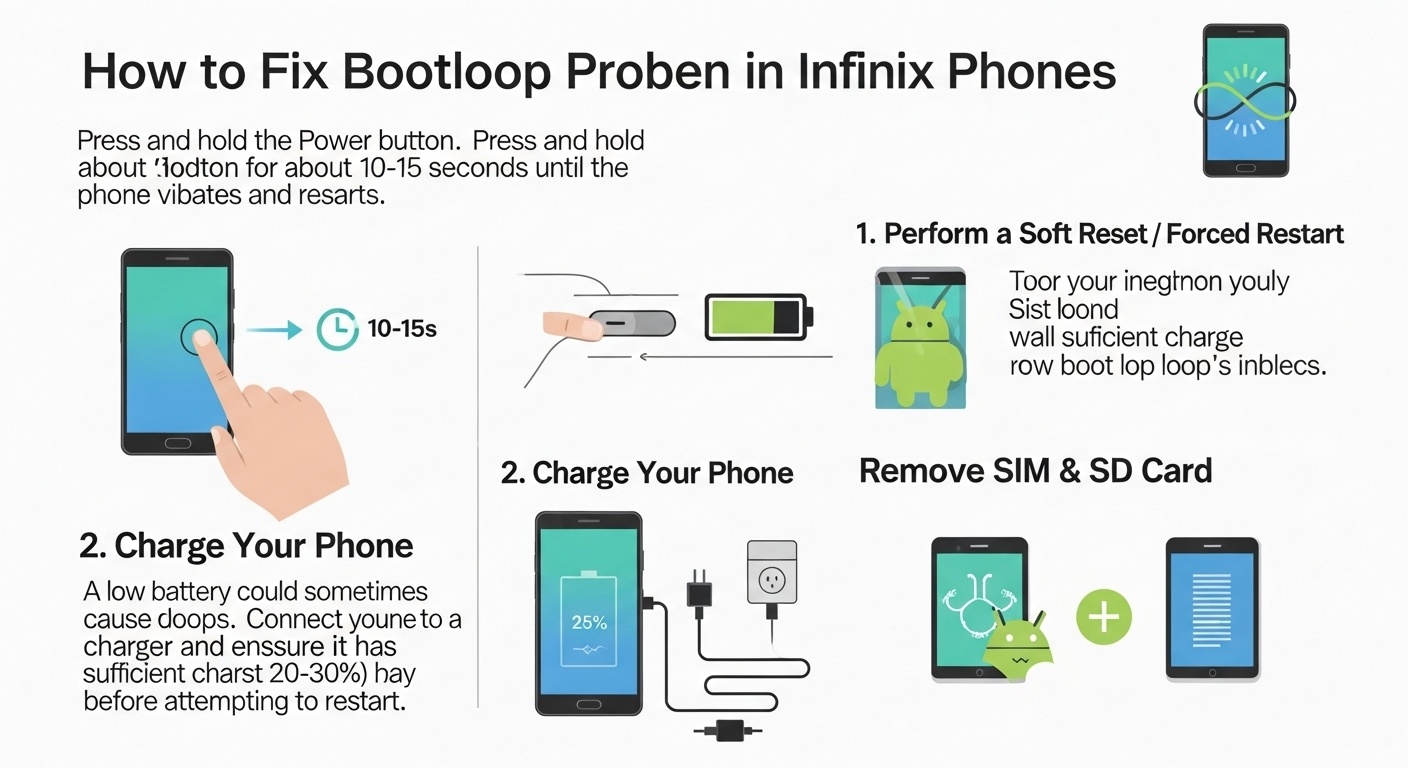
What is a Bootloop?
A bootloop is when your phone starts to turn on but can’t complete the process. Instead of booting up normally, it keeps restarting in a loop. It’s like your phone gets stuck halfway during startup.
This often happens because of:
- Faulty system updates
- Corrupted apps or data
- Wrong settings or firmware installation
- Low storage space causing system crashes
Understanding these causes will help you fix the issue smartly.
Ways to Fix Bootloop in Infinix Phones
Now that we know what bootloop is, let’s solve it step by step.
1. Perform a Soft Reset
The simplest method is a soft reset.
- Hold the Power button for 10–15 seconds until the phone turns off.
- Wait a few seconds, then power it back on.
Sometimes, this alone can fix the loop.
2. Remove Battery (If Possible)
In some older Infinix models with removable batteries:
- Switch off the phone (force power off if needed).
- Remove the battery.
- Wait at least 2–3 minutes.
- Reinsert and power it on.
This clears small glitches in the system.
3. Boot into Safe Mode
Safe Mode disables all third-party apps. If a faulty app is causing the bootloop, this will help.
- Press and hold the Power button.
- When the Infinix logo appears, press and hold Volume Down until you see “Safe Mode” at the bottom of the screen.
If it boots normally in Safe Mode, uninstall the suspicious or latest installed apps.
4. Clear Cache Partition
Many times, bootloops are caused by corrupted cache files.
- Turn off your phone.
- Hold Power + Volume Up together.
- Use volume buttons to navigate to Wipe Cache Partition.
- Confirm with Power button.
This only cleans temporary files (not your data), so it’s a safe option!
5. Factory Reset (Hard Reset)
If nothing else works, a factory reset is the most powerful solution. But this will erase all your data, so use it only as a last option.
Steps:
- Switch off the phone.
- Hold Power + Volume Up until the recovery menu shows up.
- Select Wipe Data/Factory Reset.
- Confirm and reboot.
Your phone will restart fresh like new.
Quick Comparison of Fixes
Here’s a handy table to compare different fixes for bootloop in Infinix:
| Method | Difficulty Level | Data Loss | Works for |
|---|---|---|---|
| Soft Reset | Easy | No | Minor glitches |
| Battery Remove | Easy | No | Older Infinix models |
| Safe Mode Boot | Medium | No | App-related issues |
| Clear Cache | Medium | No | Corrupted system cache |
| Factory Reset | Hard | Yes | Severe bootloop errors |
Extra Tips to Prevent Bootloop in the Future
- Always use original firmware updates.
- Avoid installing apps from unknown sources.
- Keep your phone storage at least 20% free.
- Regularly restart your phone to keep it healthy.
- Use an antivirus app to block harmful files.
Prevention is way better than struggling with bootloops later.
FAQs about Bootloop in Infinix Phones
1. Why does my Infinix phone keep restarting in a loop?
This happens mainly because of corrupted system files, failed updates, or problematic apps.
2. Does factory reset always fix bootloop?
Mostly yes, but it will delete all your data. If the issue is hardware-related, then a reset won’t help.
3. Can I fix bootloop without losing data?
Yes, try methods like clearing cache, safe mode, or a soft reset first. These don’t erase your files.
4. Should I take my Infinix phone to a service center for bootloop?
If all DIY methods fail, then yes. It could be a deep software or even a hardware issue.
5. How long does it take to fix a bootloop?
Most fixes like cache wipe or soft reset take only a few minutes. A factory reset or flashing firmware may take 15–30 minutes.
Final Thoughts
Bootloop problems can be very frustrating, but don’t panic. With some patience, you can solve most of them yourself. From easy methods like soft resets to advanced steps like factory resets, there are many ways on how to fix bootloop problem in Infinix phones.
Try the safer steps first before moving on to risky ones. And remember, prevention is key—keep your phone healthy to avoid bootloop nightmares! 🚀

