Download the latest Firmware For Infinix Note 12. You can flash your phone using the Flash File. Download Infinix Note 12 Firmware, Stock Rom, Flash File, USB Driver, Flash Tool, Update file, Custom Rom, Mediatek USB Driver, ADB USB Driver
| Device | Infinix Note 12 |
| Model name | X663, X663C, X663D |
| Version | Android 12 |
| Size | 3.74 GB |
| Package Name | ROM Infinix Note 12 X663, X663C, X663D 12 – Update V946.zip |
| Firmware File | Download Now |
Infinix Note 12 Firmware (stock rom) Flash official method
Infinix Note 12 Firmware Flash: Hello friends, today in this article I will tell you about the Infinix Note 12 Firmware Flash official method if you are looking for a complete guide tutorial for this you have come to the right place.

Infinix Note 12 is an affordable phone that comes with the MediaTek processor. Suppose you are an Infinix Note 12 smartphone user and want to flash the stock firmware (Stock ROM) on your device. In that case, you can easily do this by following the Firmware Flash Guide tutorial here. It may be possible that somehow your device is not running.
Why need to install firmware on Infinix Note 12
Sometimes the software issue is your device may flash custom rom, during rooting/installing the custom firmware, etc. In all of these cases, there is only one thing that you can do quite easily solve then flash stock firmware on the Infinix Note 12 device, and it should start running well.
- Software Updates: firmware updates to improve the performance, stability, and security
- Bug Fixes: Firmware updates to fix software bugs and glitches on Infinix Note 12
- Security Updates: Firmware updates to include security patches to protect your device from security threats.
- Performance Improvements: Firmware updates can be performance improvements on the device software
- New Features: Firmware updates may introduce new features, enhancements,
- Device Stability: Firmware updates to fix issues, crashes, freezes, or other software-related problems on your device
Disadvantages of Install firmware in Infinix Note 12
- Custom ROMs and Custom Kernels Flash: Do not Install any custom ROM like Lineage OS, Resurrection ROM, Pixal ROM
- Rooting device: Do Not Modify system files, install apps, and deep customizations on the device
- Removing Pre-installed Apps: Do Not Uninstall or disable pre-installed apps on the device
Warning: Before Installing the firmware on the Infinix Note 12 Device, I would advise you to back up all your important files otherwise they will get deleted after Installing the firmware. Also, I would advise you to follow the steps mentioned in this post to avoid permanent damage or breakdown of your device. Follow very carefully.
Pre Requirement for Infinix Note 12 Firmware Flash
- Charge Your Device: Minimum charge your Infinix Note 12 device 75% before Installing the firmware
- Laptop, Computer, or PC: Enter commands in a device, we will need a laptop or PC.
- Backup: Take a Complete Backup before Installing the firmware on the Infinix Note 12 Device
- Developer Option: Enable Developer Option and USB Debugging, OEM Unlock
Download Require Files:
| Require File | Download Link |
| Infinix Note 12 Flash tool | Download Now |
| Infinix Note 12 Mediatek USB Driver | Download Now |
| Infinix Note 12 ADB USB Driver | Download Now |
How to flash Firmware (stock rom) on Infinix Note 12
1. First of all download and install the Infinix Note 12 USB driver on the Computer, laptop
2. Download the Infinix Note 12 Firmware in the download section (scatter-based)
3. Now, Extract the downloaded Infinix Note 12 Flash tool on your computer or PC.
4. Find out the Open flash_tool.exe to launch the tool
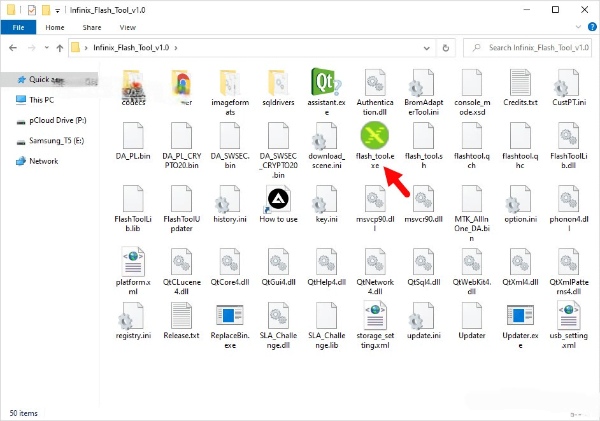
5. Now, Once the tool is launched, you will be able to Appear the window
6. Next, Click on the Brower button
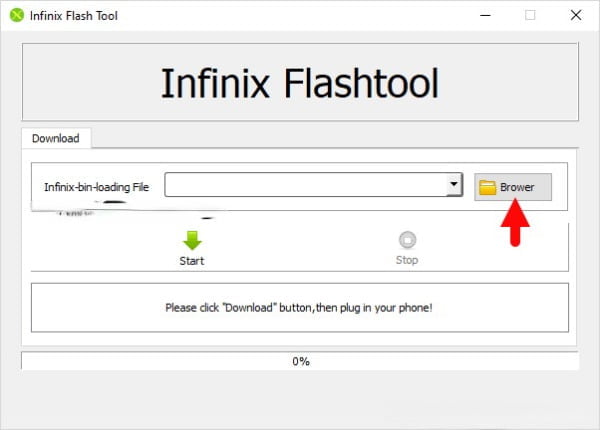
7. Find the Scatter File (you will find the Scatter file in the Stock Firmware File)
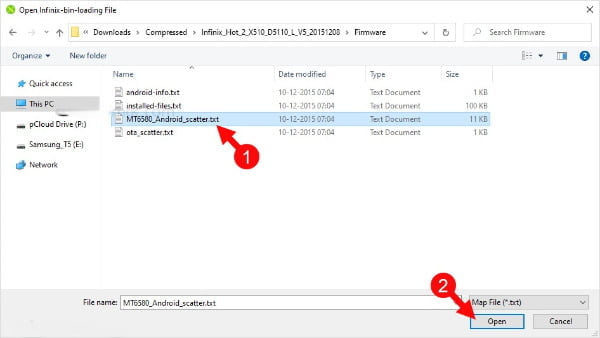
8. Next, Click on the Start button
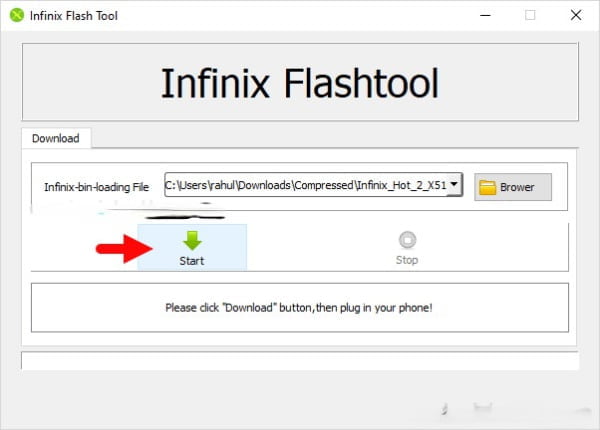
9. After this, connect the Infinix Note 12 device to the computer using a USB cable
10. After this Infinix Note 12 will power off the device
11. Next, Press the Volume Down or Volume Up Key then detect your Infinix Note 12 Device
12. Now, Once the computer detects the Infinix Note 12 Device, the flashing or installation process will start automatically and take 5-10 minutes to complete.
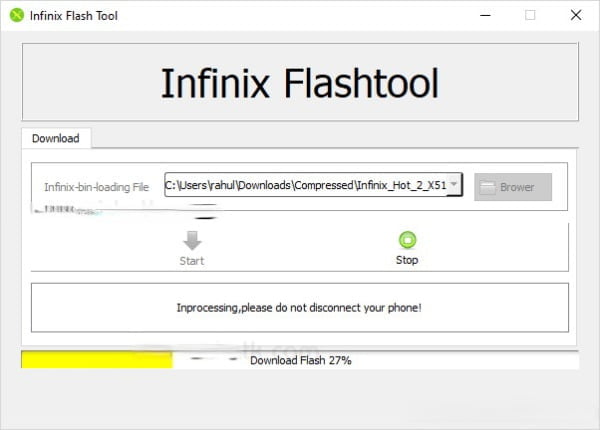
13. When the flashing or installation process is complete a Mark will appear on the end
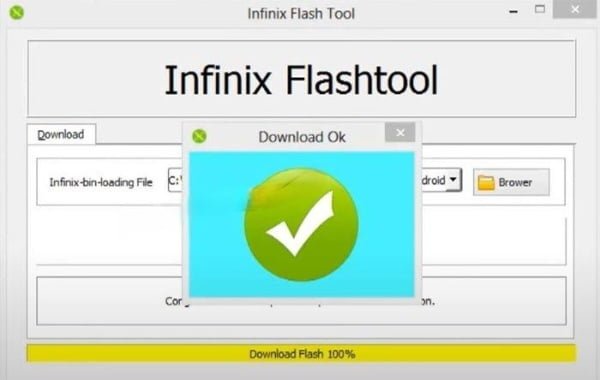
14. Now, Close the Flash Tool on the computer and Disconnect the Infinix Note 12 Device
15. Congratulations! You are successfully flashing or installing Stock Firmware on Infinix Note 12 Devices
Congratulations, you have successfully installed Stock Firmware on your Infinix Note 12 Smartphone, Now you can enjoy the latest firmware on your smartphone and also Install Stock ROM, and TWRP Recovery on your Infinix Note 12 phone.
Conclusion
There are many ways to install Stock Firmware on an Infinix Note 12 phone, but the easiest way is to use a Computer. Many processes can be used but they are a bit difficult and none work that much better overall this is the easiest way to install Stock Firmware on an Infinix Note 12 phone
Thank you for visiting this website. We look forward to mentioning the desired outcome or engagement and being a valuable resource for you.

